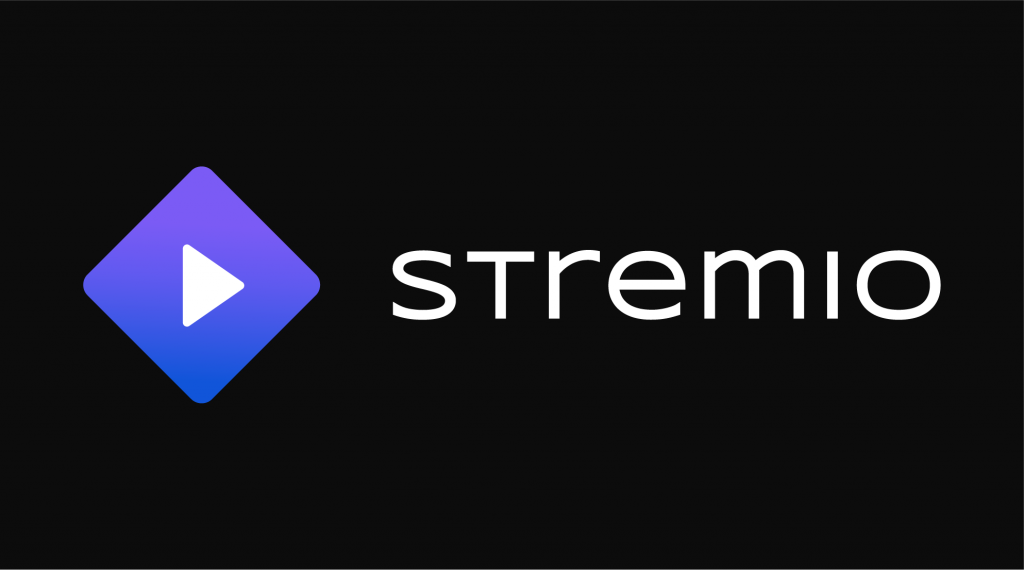As we approach the fourth anniversary of the PlayStation 5’s launch, Sony’s latest console remains an absolute powerhouse for gaming. But for all its next-gen prowess and super-fast SSD, it feels strangely locked down in ways its predecessors weren’t. I’m looking at you, the mysteriously absent web browser. My PS4 had one. My PS3 had one. Even my old PSP could struggle its way through the early mobile web. The fact that the PS5, and even the upcoming PS5 Pro, omits this basic functionality feels less like a feature and more like a deliberate decision to keep you firmly inside Sony’s walled garden.
But like any good gadget enthusiast or retro gamer knows, where there’s a will (and a sufficiently locked-down OS), there’s a workaround.
Thanks to a clever loophole in the PS5’s system software, it’s possible to access a hidden, albeit very limited, web browser. And if you can get to a browser, you can get to web apps. For fans of the media aggregator Stremio, this opens up a door that Sony has kept firmly shut. While there’s no native Stremio app for the PS5, you can use this trick to access its web version.
Now, a major caveat before we dive in: this is far from a perfect solution. The browser Sony has buried in the settings is not designed for public use. It’s a barebones tool meant for things like captive portal sign-ins or, in this case, linking accounts. It handles text reasonably well but can, and often does, choke on complex video and audio streams. But if you’re in a pinch or just love the thrill of making a device do something it’s not supposed to, here’s how to get Stremio running on your PS5.
Step 1: Navigate to the Linked Services Menu
First things first, power on your PS5 and from the home screen, navigate to the Settings cog in the top-right corner. From there, head into the Users and Accounts menu.
Step 2: Pry Open the Door via YouTube
Inside Users and Accounts, find the Linked Services tab. This is where the magic happens. We’re going to use the YouTube account-linking process to get to the open web. Select YouTube from the list.
Important Note: If you already have a YouTube account linked to your PS5, you’ll need to unlink it first for this to work.
Step 3: Use the Browser to Sign In
On the next screen, click the Link button. You’ll see a page with a QR code and a prompt to use your phone. Ignore all of that. Instead, look for and select the Use Browser option at the bottom.
Step 4: Find the Google Exit Ramp
This will bring you to a standard Google sign-in page. Don’t sign in. We’re just using this page as a launchpad. Use the on-screen cursor to move to the bottom of the page and click on the Terms link in the footer.
This will open Google’s Terms of Service. It’s probably the first time you’ll be happy to see one of these pages. Scroll all the way to the bottom again and click the main Google link in the page’s footer.
Step 5: Access Stremio’s Web App
Voilà! You should now be looking at the familiar Google search homepage. The internet is at your fingertips, albeit through a very narrow straw.
Using the on-screen keyboard, type web.stremio.com into the search bar and hit enter. Click on the official link from the search results, and you’ll be taken to the Stremio web interface.
From here, you can sign in to your Stremio account, and your library and add-ons will load up just as they would in a desktop browser.
Will It Actually Work? Well, Kinda.
Getting to the Stremio web app is the easy part. Actually using it for streaming is where you’ll run into the limitations I mentioned. This hidden browser is not optimized for media playback. You may experience buffering, stuttering, or audio sync issues, especially with higher-resolution content. It’s a far cry from the seamless experience you’d get on a cheap Chromecast or Fire Stick.
So, is this the recommended way to watch Stremio? Absolutely not. But as a proof-of-concept and a fun workaround, it’s a great example of the community’s ingenuity. It’s a reminder that even on the most curated, controlled consumer electronics, there’s usually a crack you can peek through. For now, it’s a novelty—a fun party trick for fellow tech nerds. But until Sony decides to give us back the basic browser we’ve had for nearly two decades, these clever hacks are all we’ve got.